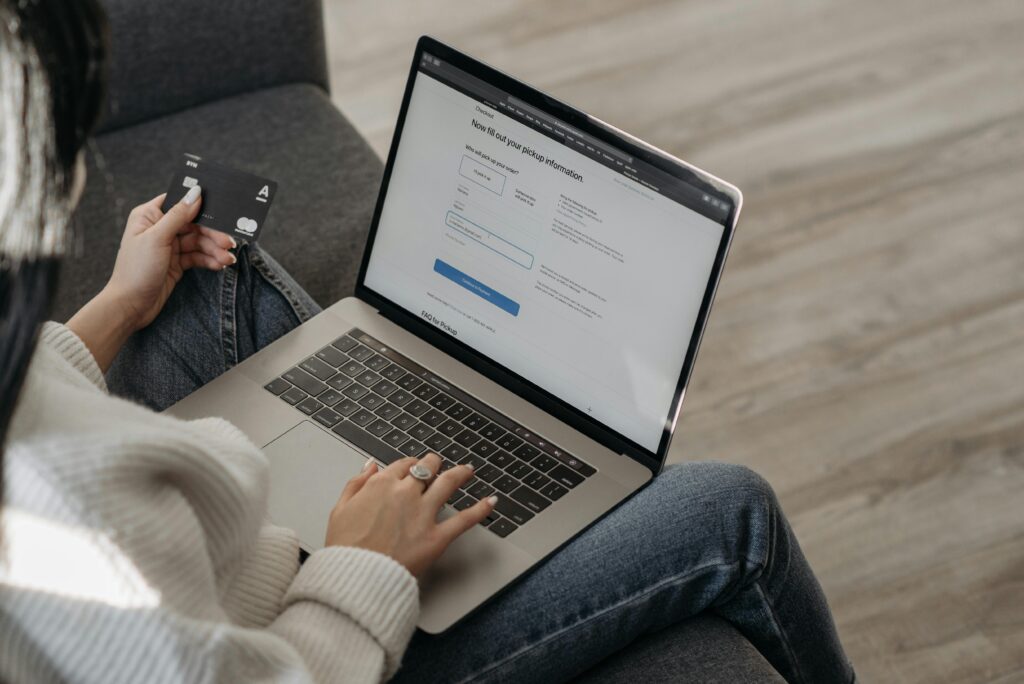In the current digital era, where laptops are frequently used to hold both personal and business data, privacy has become a significant concern. Protecting your data is essential for sensitive financial information, private images, and private papers. Making a privacy folder on your laptop is one of the easiest and most efficient ways to protect your files. This tutorial will show you the value of having a privacy folder, how to make one, and how to protect your data further.

The Importance of a Privacy Folder
Before beginning the how-to, it’s critical to understand the importance of a privacy folder.
Preserves Private Information
A privacy folder makes sure that your data, whether it be personal, commercial, or tax information, isn’t accidentally accessed or shared.
Preserves the Privacy of Personal Images
A privacy folder helps shield private images and movies from prying eyes if you share your laptop with family or friends.
Strengthens Security
Against Dangers, Privacy folders provide an additional layer of defense against random and unauthorized users, particularly when they are encrypted.
Help in Maintaining Organization
Keeping all of your private documents in one safe location makes everything organized and manageable.
Ways to create a Private Folder
Depending on your operating system (Windows or macOS), level of expertise, and security requirements, there are multiple ways to create a privacy folder on your laptop.
Windows Password-Protected Folder
Although Windows does not provide a direct method for creating a password-protected folder without the use of third-party software, you may use a password-protected compressed ZIP file.
Make a folder
On your desktop or within any directory, use a right-click.
Select New
Rename the folder and give it a covert name, such as WorkDocs or SystemData.
Put Documents in the Folder
All of your private files can be dropped into this folder.Reduce the folder’s size.Choose Send to > Compressed (zipped) folder with a right-click on the folder.

Create a Password
Install a program such as 7-Zip or WinRAR. Select Add to archive (WinRAR) with a right-click on the folder. Make sure “Encrypt file names” is selected, type your password, then select Set Password. The original folder should be deleted. To prevent duplicate files from lying around, remove the unprotected folder after making sure the compressed folder functions.
Basic Security
If you only wish to conceal files from a limited number of users and don’t require robust protection, Procedure (Windows). Select Properties with a right-click on the folder. Select the Hidden option. Select OK after clicking Apply. To hide files, uncheck Hidden items under View Show. Procedure: Launch the terminal.
Make use of this command
hidden path to the folder CHF lags.
The verification system Vera Procedures
Install this program after downloading it. Click Create Volume after opening it. Select Make a file container that is encrypted. Choose your password, security type, and volume level. Use a virtual drive to mount the volume. Keep all private files on this protected disk that has been installed. Create an Encrypted Disk Image Using the Disk Utility. Launch the disk utility. Select Blank Image under File—New Image. Decide on the format, size, and name. Select 128-bit or 256-bit for AES encryption. Choose a secure password. To add or access files, install the image.
Make Use of Privacy Software
Apps designed mainly to protect and password-protect folders exist.
Commonly Used Tools
Windows Folder Lock Smart Folder Protector File Lock Pro by Gilisoft Concealer. With features like auto-lock timers, fake password creation, and folder hiding, these programs have user-friendly interfaces.
The Best Ways to Use Privacy Folders
Making a folder is one thing, but maintaining its privacy and security calls for sound digital practices. Follow these recommended practices.
Make Use of Secure Passwords
Always create complicated passwords that contain a combination of special characters, numbers, and letters. Don’t use common words, your name, or your birthdate.
Make a backup of the encrypted folder.
If your laptop is lost or damaged, back up your privacy folder to an external drive or a secure cloud service (such as Google Drive with two-factor authentication).
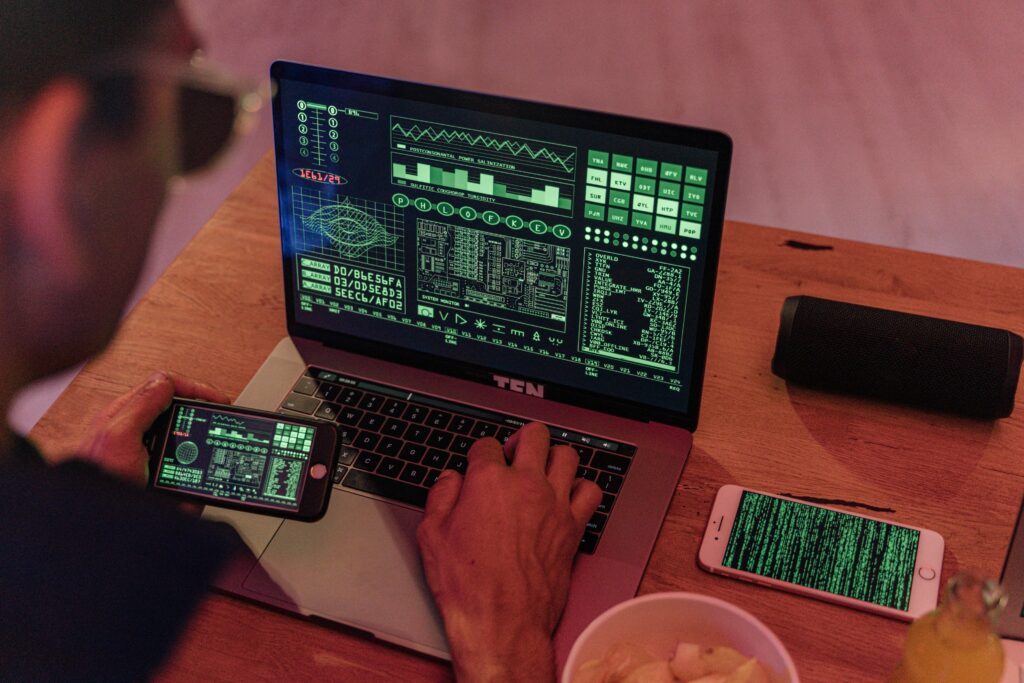
Steer clear of public computers
Never use a shared or public computer to access your private folder. They might have viruses or keyloggers. Turn on your antivirus and firewall. Verify that your firewall and antivirus software are up to date. By doing this, the virus cannot access your data or turn off your security software.
Avoid Naming the Folder
Avoid terms like “Personal Photos,” “Private,” or “Secret.” To make it less noticeable, use something uninteresting and technical, like “System_Config” or “Temp driver.”
Lock Screen or Log Out
Press Windows + L (Windows) or Control + Command + Q (Mac) to lock your screen whenever you leave your laptop.
Avoidable Errors
Errors can expose your data even if you have a privacy folder. What not to do is as follows. Passwords are stored inside the folder in plain text. Sensitive file backup copies are kept in different folders. Enabling third-party apps while turning off antivirus software and uploading unencrypted data to cloud storage. During online meetings, share your screen while keeping the folder visible.
Other Privacy Options
If you would rather not store private information on your laptop, consider the following options.
External USB Flash Drive
Keep your private data physically safe by storing it on a flash drive. Use cloud services with end-to-end encryption, such as pCloud or Sync.com.

Apps for mobile vaults
Keep safe and Private Photo Vault are two examples of apps that provide cross-device privacy for documents, notes, and images.
Concluding remarks
One of the most critical steps in controlling your digital security is creating a laptop privacy folder. From simple hidden folders to heavily protected volumes, there is a technique that works for you, whether you’re protecting bank documents, corporate files, or personal images. Even though no system is entirely perfect, you can feel more at ease if you combine strong passwords, digital signatures, regular backups, and sound security practices. Your strategy for safeguarding your priorities should advance along with the complexity of digital threats.