Many users rely on privacy applications and vaults to safely store their sensitive images in the digital era, where privacy is essential. However, it is frequently necessary to export or move these safe images to a laptop for editing, backup, or to make room on the mobile device. Because of software limitations, encryption, or data loss concerns, the procedure could seem complicated. To export your safe and secure images to a laptop, however, you will need the proper methods, equipment, and safety measures.
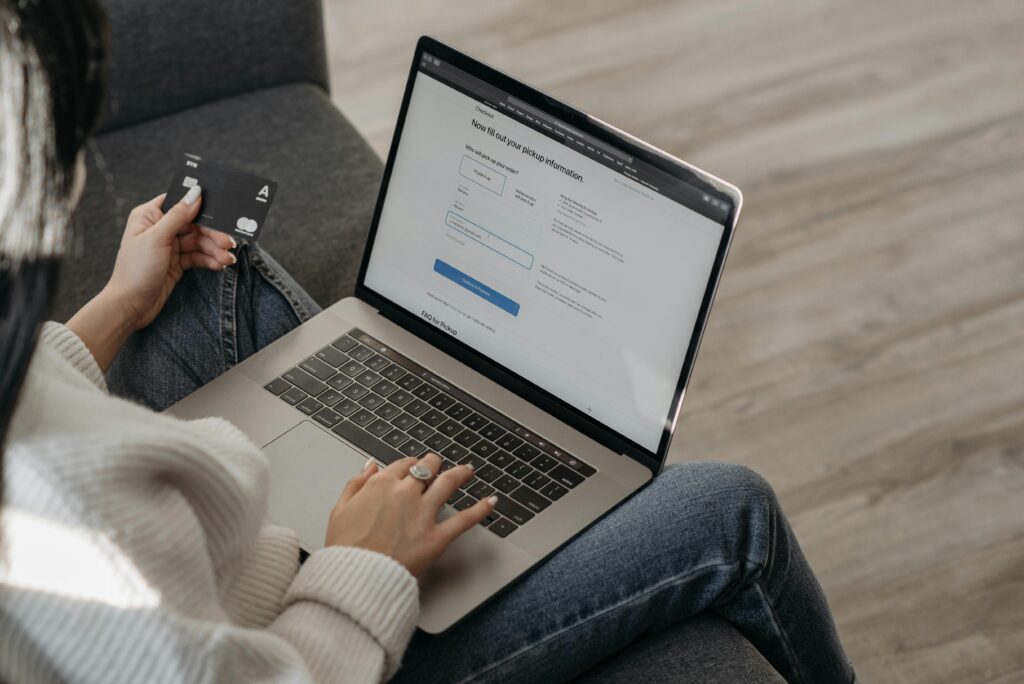
Why Keep Pictures Safe in Secure Vaults?
The purpose of secure vault applications like Photo Vault, Keep safe, Vaulty, Privacy Locker, and others is to shield images from unwanted access. People choose these because they share their device (with family or coworkers). Personal, financial, or professional information can be found in photos. Beyond the gallery’s password, they seek further security. Cloud backup, decoy login, digital signatures, and hidden mode are all features of vault apps. Although these applications are helpful for mobile use, exporting data for backup, restoration, or migration is frequently required, particularly when migrating to more secure storage, changing phones, or clearing out space.
Essential Things to Consider When Exporting Secure Images
Description of the Concern, the use of safeguarding. Vault apps usually protect your images; if you export them incorrectly, the files may become corrupted or unreadable. Data Loss: Sensitive Photographs may be lost due to improper handling or a poor transfer.
Risk to Privacy
Privacy may be compromised when transferring over dubious USB, Wi-Fi, or third-party apps—incompatibility of Formats Certain vaults export files in hidden directories or proprietary formats. Therefore, make sure your laptop is secure and virus-free by using the appropriate technique for your vault app.
Detailed Instructions for Exporting
Let’s dissect the procedure using three standard and secure methods—export using the built-in export feature of the Vault app. Users can export or unhide files using most Vault apps. Open the Vault application. Enter your password or biometric ID when you launch the software (such as Keepsafe, Gallery Vault, or Privacy Locker). Choose Pictures to Export. Select the images you wish to export by navigating to the private folder and tapping “Select.” Press “Export” or “Unhide.” Some apps refer to it as Unhide or Export to Gallery. Images will be copied or transferred to a visible folder in your file manager or phone gallery.
Link your laptop and mobile device
To connect your phone to your laptop, use a USB cord. Select “File Transfer” or “MTP” as the USB mode.
Folder for Export
Locate the folder by opening “This PC” or “My Computer” on your laptop and then browsing the internal storage on your phone.

Transfer Data to a Laptop
Choose the exported images and move them to the laptop folder of your choice.
Transfer Using Cloud Backup
The majority of vault apps allow backups to their encrypted Cloud or cloud storage services like Dropbox and Google Drive. Use the Vault App to back up photos to the Cloud. Via the Vault App’s settings, enable cloud backup. The private images can be backed up or synced to Google Drive or the app’s cloud account.
Use a laptop to access the Cloud
Launch your browser and select Google Drive, Dropbox, or Keep Safe Cloud. Use the same account that is linked to your vault app to log in.
Get Safe Pictures
Choose pictures and save them to your laptop. Benefits: A USB cord is not required. Security during transfer is guaranteed by cloud encryption.
– Use File Manager to export and decrypt
You can manually access the encrypted folder (assuming it isn’t hidden) and decrypt files if the vault program doesn’t offer direct export. Turn on the File Manager’s “Show Hidden Files” feature. Turn on hidden/system folders using a file manager app on your phone, such as Solid Explorer or FX File Explorer.
Find the folder for the Vault App
Go to Files. Android/ data com.vault.appname or /Vault_Hidden.
Verify the File
Format Unknown file extensions like .enc, .bin, or .vault may be present in encrypted files. If at all possible, decrypt the files. Certain vaults enable decryption via their app or web dashboard. You may occasionally require third-party decryption tools, which are not advised unless you are an expert. Use a USB to copy to a laptop or share apps.
Suggested Apps and Tools for Secure
Google Photos allows you to store and retrieve images on any device. Keep safe, Cloud Restore, and safely sync images to any device. Forward Anywhere. Use Wi-Fi to share pictures; a USB is not required. The Xender application and SHAREit Fast enable wireless photo transfer between a laptop and a mobile device. For smooth photo access between Android and PC, use the Windows Your Phone app.
Advice on Preserving
Use a Private Folder on Your Laptop. Store your exported images in an encrypted or password-protected folder.
Steer clear of public Wi-Fi
Use a secure home Wi-Fi connection when utilizing wireless or Cloud transfers.
Remove from the phone
After exporting, use the “Secure Delete” options to safely remove any images you no longer need on your phone.

Delete from Phone After Export
Use the “Secure Delete” option to safely remove any photos from your phone that you no longer need.
Install an antivirus program on your laptop
Before moving sensitive data, make sure your laptop is clean of spyware and malware.
Rename or Hide Folder on Laptop
Avoid generic titles like “Private Pics.” Use subtle names, such as “Backup 2025 A.”
Common Errors to Stay
Clear of Disconnecting USB mid-transfer Not verifying that every picture was transferred correctly Uploading to cloud services you don’t trust Leaving pictures in the downloads folder uncovered Failure to log off of shared devices.
Is it possible to export pictures from a vault without having to unlock the app?
No. To decrypt and export files, you must log in to the app with your password or biometrics.
After exporting, will the quality of the photos decrease?
If exported correctly, no. Cloud programs may compress files, while local exports and USBs preserve original quality.
What happens if my phone is reset or my vault app is erased?
You can restore your photos if you have activated cloud backup. Recovery becomes challenging in the absence of backup.
Is it possible to export concealed images straight to a USB device that is attached to my phone?
Yes, you can move files straight to a flash drive and then to your laptop using a USB OTG adapter.

In conclusion
If done correctly, exporting protected images to your laptop can be easy and secure. Always make sure that security, privacy, and data honesty come first, whether you use vault apps like Keepsafe or Privacy Locker or manually manage hidden folders. You now have a variety of tools and methods to assist you in backing up your sensitive photos without worrying about data loss or exposure, from USB file transfers to encrypted cloud storage. By following this advice, you can effortlessly export safe images to your laptop while maintaining complete control over your data and peace of mind.



